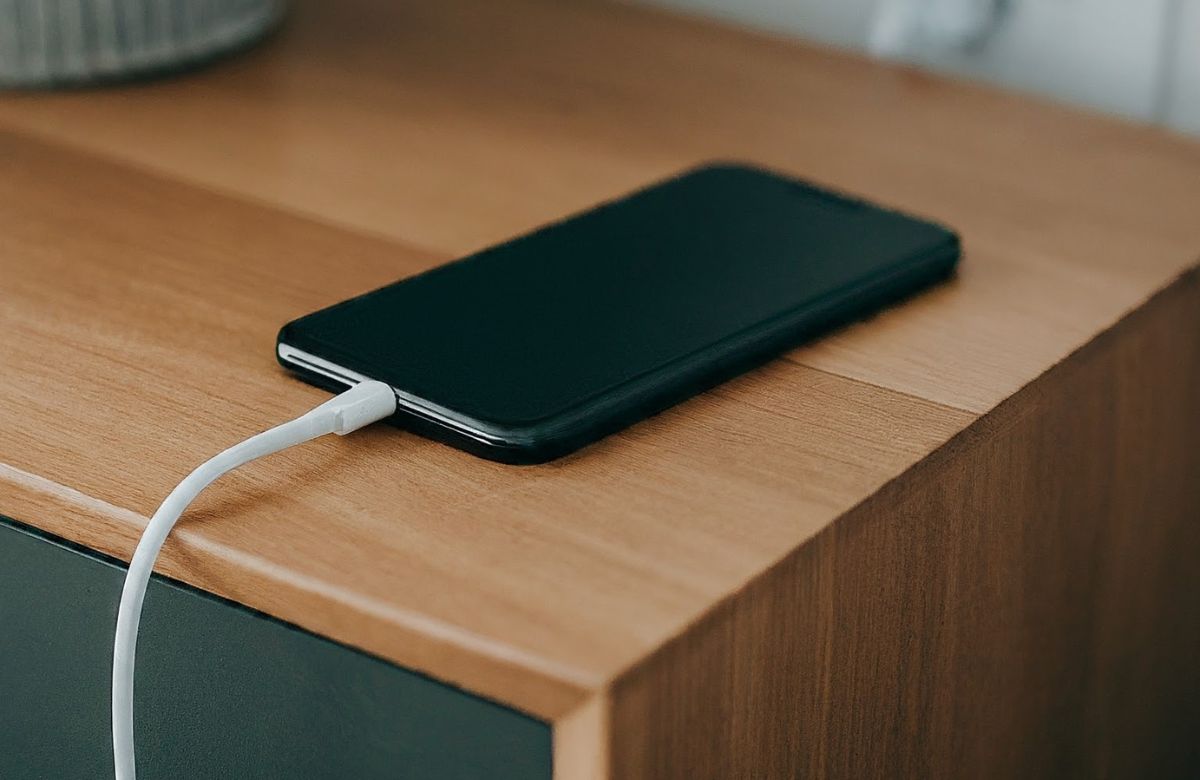iPhone Charging But Not Showing Lightning Bolt
Your iPhone has become a vital part of your life. However, these devices can face several issues. These include low battery, screen freezes, app crashes, and Wi-Fi or cellular connectivity issues. Your iPhone may also overheat, and speakers, volume controls, and the camera may not work. However, an iPhone charging but not showing a lightning bolt may cause your device to shut down. So, if you are facing this problem, don’t worry because cell phone experts can help you out.
Tips for Troubleshooting iPhone Charging Problems
1. Check the charging cable and adapter.
2. Forced restart required.
3. Update iOS on your iPhone.
4. Wipe off any dust on the charging port
5. Close background applications to Solve the iPhone Charging Indicator Missing Issue
6. Reset battery settings.
7. Contact the iPhone repair experts and customer support team
Tips for iPhone Charging But Not Showing Lightning Bolt
Once you understand why your iPhone charging icon is not showing, you can follow the proper instructions to fix the problem. A repair service at a store like Your Phone Guy LLC will provide these tips.
Tip 1: Check Your Charging Cable and Adapter
The first thing to check is to ensure your charging cable and adapter are in good condition. Inspect the charger for damages like scratches and bent connectors. If you notice any signs of damage, it is best to replace the adapter or charging cable.
Tip 2: Forced Restart Required
Restarting your iPhone can help with iPhone charging issues without an indicator. Here are the steps for the forced restart:
- You need to release the volume-up button on your iPhone quickly.
- Press and immediately release the Volume Down button.
- Press and hold the power button until the Apple logo appears.
Tip 3: Update iOS on iPhone
You can next update the iOS to the latest version to fix the iPhone charging but not show lightning bolts. This software contains updates designed to improve iPhone performance.
- Open the Settings on your iPhone.
- Go to General and look for software updates.
- You should select upgrade options when available.
Tip 4: Wipe off any Dust from the Charging Port
Dust, dirt, and debris can stick to the charging port, preventing the charger from connecting to your iPhone. The best way to clean the port is to use:
- Compressed air
- Toothpick
- Brush with soft bristles
This will gently clean the charging port and remove any debris. This will also fix the battery-draining issue.
Tip 5: Close all Background Applications
You can also fix the iPhone charging issue without a lightning bolt by closing all unnecessary background apps. This step is essential because many apps can consume too much power and cause battery drain issues.
Tip 6: Reset Your iPhone Battery Settings
Sometimes, disruptions affect your phone's battery settings. You will need to recalibrate your settings by using these steps;
- Go directly to “Settings.”
- Select the “Battery” option.
- Find “Battery Status” and choose “Reset Battery Settings.”
Tip 7: Contact Your Mobile Service Provider And iPhone Customer Support
Despite several attempts, you might be unable to fix the iPhone charging problem without an indicator light. In this case, you should take your device to a repair shop like Your Phone Guy LLC or a support center.
Why is Your iPhone Having Charging Issues?
Before finding a solution to your iPhone lightning problem, you must first understand the causes. Here are explanations for iPhone charging issues:
1. The Charging Adapter and Cable are Defective
The most apparent reason for the lightning not being detected is that the charging cable, adapter, or both are damaged. A faulty cable or adapter will not power your device. Checking the charger's cable for damaged, bent, or worn connectors is a good idea.
2. Blocked Charging Port
Dirt, dust, lint, and debris build up in the charging area, preventing the iPhone charging symbol from appearing. This can cause a blockage when connecting the charger to your iPhone.
3. Software Errors and Crashes
In rare cases, bugs or viruses may cause charging issues. These glitches and bugs can attack your iPhone operating system and cause it to disappear at lightning speed, which can also cause battery drainage.
4. Older iOS Version Installed
The charging icon will disappear if you haven't updated your iPhone to the latest version. Older versions of iOS may be incompatible with many applications and operating systems, resulting in a defect that causes this issue.
5. The Hardware is Not Working Properly
Another reason for the iPhone charging without a lightning bolt is hardware failure. This includes damage to the battery circuit or charger. If your phone is damaged, you will not see the bolt icon.
6. Power Supply Problem
Sometimes, the problem is with the outlet rather than the charger or iPhone. The light icon will not be displayed during charging if the power outlet is damaged. The technicians at shops like Your Phone Guy LLC will check for possible electrical problems before continuing.
Why is my phone charging but not showing the symbol?
iPhone charging but not showing a lightning bolt indicates a software glitch, a dirty charging port, or a faulty cable.
How do I reset my iPhone when it won't charge?
You should press and hold the Power and Volume Down buttons simultaneously and wait for the Apple logo to appear.
How do I know if my charger port is damaged?
You might notice broken or bent pins that indicate the damaged charging port.
Conclusion
Basic steps to fix your iPhone charging problem that does not show a lightning bolt include checking your charging cable and adapter, performing a hard reset, and updating your iPhone's iOS. It would be better to close background apps, wipe the dust off the charging port, contact a trusted phone repair shop, and reset the battery settings.