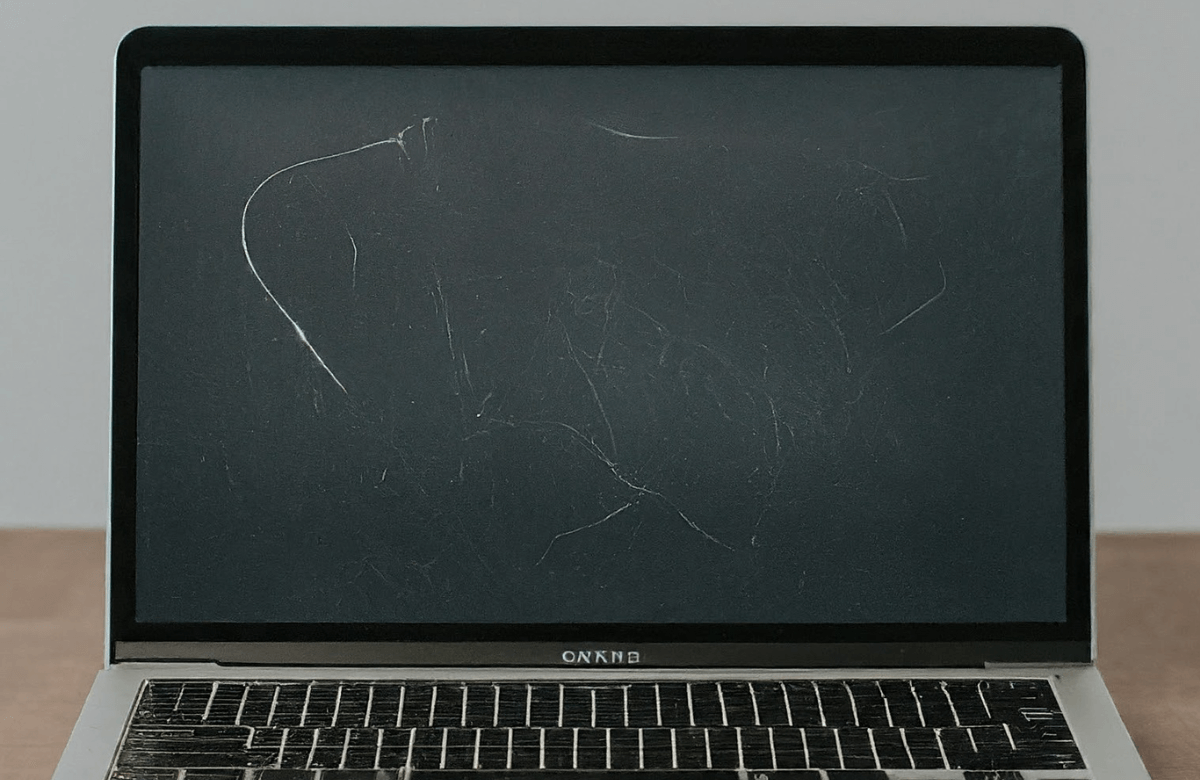How to Remove Keyboard Marks on MacBook Screen
MacBooks are known for being sleek, high-performing, and easy to use. However, one common problem most MacBook users face is keyboard marks on their screens. These marks are unsightly and distracting because the keyboard contacts the screen while the laptop is closed. Fortunately, this article will discuss the causes of the keyboard marks, various techniques to remove keyboard marks on MacBook screens, and how to avoid this problem from happening again. If you're unable to resolve the issue yourself, consider seeking professional repair services to ensure your MacBook remains in top condition.
Using a Microfiber Cloth
Benefiting from a Screen Cleaning Solution
Considering Isopropyl Alcohol
Utilizing Screen Cleaning Wipes
Preventive Measures that You Can Take
6 Causes of Keyboard Marks on a MacBook Screen
The major cause of keyboard marks on a MacBook screen is the proximity of the keyboard to the screen when it is closed. Other factors that might cause this include:
Dirty keyboard: Dirt, dust, and oils from your skin may rub off onto the screen as you type, creating marks.
Not cleaning: Not frequently cleaning the display can lead to dirt and other debris buildup and require removing keyboard marks on the MacBook screen.
Moisture: High humidity or exposure to water can cause condensation that creates markings.
Screen protector: Using a low-quality screen protector can cause marks and residue.
Prolonged use: Heavy typing and prolonged use can cause wear and tear on the screen, leading to marks.
Aging: As the screen ages, it may become more prone to marking.
4 Ways to Remove Keyboard Marks on MacBook Screen
Here are some ways to remove marks from the MacBook screen.
1. Using a Microfiber Cloth
A microfiber cloth is the simplest way to clean off any marks your keyboard might leave on your MacBook screen. Microfiber cloths are made to clean sensitive surfaces that are prone to scratching.
Turn off your MacBook and unplug it from any power source.
Gently wipe the screen with a dry microfiber cloth in a circular motion.
For stubborn marks, slightly dampen the cloth with water (do not use excessive water) and wipe again.
2. Benefiting from a Screen Cleaning Solution
If water alone does not remove the marks, you can use a screen cleaning solution specifically designed for electronic devices.
Turn off your MacBook and unplug it.
Apply a small cleaning solution to a microfiber cloth (never spray directly onto the screen).
Gently wipe the screen with the cloth in a circular motion.
Use a dry part of the cloth to remove any excess solution and ensure the screen is completely dry.
3. Considering Isopropyl Alcohol
Isopropyl alcohol helps remove more stubborn marks. Do not apply it undiluted, as it will ruin the screen.
Switch off your MacBook and unplug it.
Take a solution containing 70% isopropyl alcohol and 30% water.
Soak a microfiber cloth in the solution.
Gently rub the screen in a circular motion.
Use the dry section of the cloth to clean off the remaining and ensure it is dry.
4. Screen Cleaning Wipes
You can also use pre-moistened screen cleaning wipes to easily clean keyboard marks on your MacBook.
Switch off the MacBook and unplug it.
Clean the keyboard marks from the MacBook screen gently using the cleaning wipe.
Use a dry microfiber cloth to clean the remaining moisture.
4 Preventive Measures that You Can Take
The best approach is to prevent keyboard marks from appearing on your MacBook screen. Here are some tips to help you keep your screen clean and mark-free:
1. Keyboard Cover
The keyboard cover will prevent oils and dirt from passing through the screen. Choose a thin and transparent one to avoid ruining the look of your MacBook.
2. Screen Protector
A screen protector may sometimes act as a barrier between the screen and the keyboard, considerably reducing the chances of marks. This is a great keyboard mark on the MacBook screen removal tip.
3. Cleaning Routine
It is important to develop a regular cleaning routine that keeps your keyboard and screen free from oils, dust, and dirt. Clean the keyboard and screen with a microfiber cloth at least once a week.
4. Proper Storage
When traveling with your MacBook in a bag, don't pack it too tight and provide some cushioning so the pressure will not be that hard on the laptop. You can also place a soft cloth or a thin foam sheet between the keyboard and screen before closing the lid.
What causes keyboard marks on the screen?
Various factors, including dirt, dust, and oils from skin transfer from typing, moisture accumulation, and screen aging, cause keyboard marks on the screen. Additionally, low-quality screen protectors and prolonged use can also contribute to the appearance of marks.
How do I get rid of the marks on my MacBook screen?
To remove keyboard marks on the MacBook screen, turn your MacBook upside down and shake it gently to loosen debris. Use compressed air to blow out any remaining particles. Dampen a soft cloth with water, wring it out thoroughly, and wipe down the keys.
Are pressure marks permanent?
Pressure marks on a MacBook screen are not always permanent, but they can be difficult to remove. They are caused by physical pressure on the screen, such as leaning or placing heavy objects on it. While some pressure marks may fade over time, others may remain visible.
Conclusion
Removing keyboard marks on the MacBook screen requires patience and gentle care. Understanding the causes of these marks and taking preventative measures can keep your screen looking new. MacBook users can also use various cleaning methods such as microfiber cloth, isopropyl alcohol, screen cleaning solution, and wipes to ensure marks are removed. If the marks remain on the screen, you might have to take your MacBook for professional repair at shops like Your Phone Guy LLC.
\