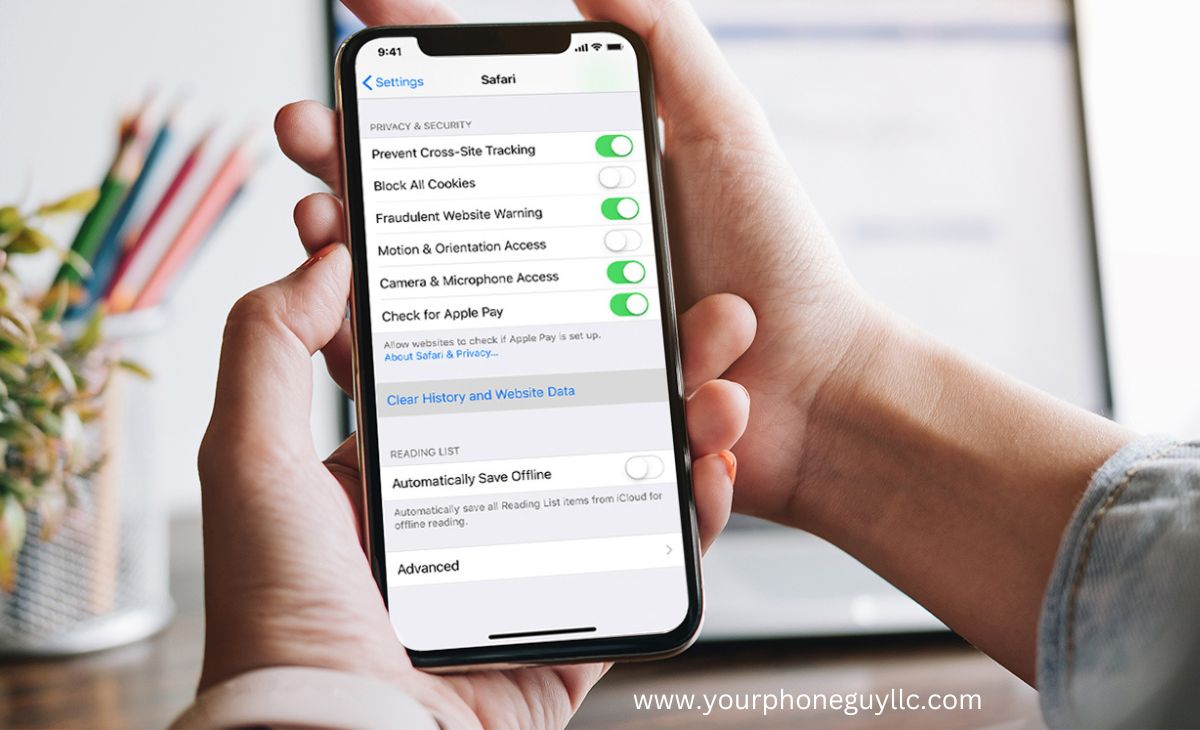How to Free Up iPhone Space With These Hidden Tricks
Let us discover the art of freeing up valuable iPhone space with these simple yet hidden tricks together. Begin by identifying space-consuming culprits through a detailed storage analysis in your device settings. Manage your media wisely by using iCloud for smooth photo and video storage. Trim the fat by removing unused apps, automatically deleting old messages, and clearing out your web browser cache. Dive into specific app spaces, such as WhatsApp, to surgically remove attachments from your chats. Handle hidden clutter by deleting duplicate photos, and consider turning off Live Photos to save additional space. Regularly practicing these "hidden tricks" ensures not only a clutter-free iPhone but also an efficient user experience.
Expert Tips to Free Up iPhone Storage
Check what's taking up the most space on your iPhone
Before diving into the hidden tricks for freeing up space on your iPhone, it's essential to identify the culprits. Head to Settings > General > [Device] Storage to see a breakdown of what apps and data are consuming the most space. Armed with this knowledge, you can make informed decisions on what to tackle first.
Save photos and videos to iCloud
One major space hog on iPhones is the overload of photos and videos we capture. Instead of jamming up your device's storage, leverage iCloud to store your media in the cloud seamlessly. Enable iCloud Photos in Settings to automatically upload and sync your media, allowing you to access them whenever needed without eating up precious local storage.
Delete apps you no longer use
It's easy to hoard a lot of apps over time, some of which end up forgotten and unused. Regularly review your app collection and bid farewell to the ones that no longer serve a purpose. Tap and hold on an app icon until it starts jiggling, then hit the 'X' to delete. This trick not only frees up space on your iPhone but also declutters your home screen.
Automatically delete old messages
Text messages and iMessages, especially those with media attachments, can accumulate quickly. Head to Settings > Messages > Keep Messages and choose a duration for your messages to be retained. Opting for a shorter time frame can automatically delete older messages, saving you both space and the hassle of manually managing your message history.
Clear out your web browser cache
Safari and other browsers store data like images and cookies to enhance your browsing experience. However, this cached data can accumulate and hog your iPhone's storage. Go to Settings > Safari > Clear History and Website Data to give your browser a fresh start and free up space on your iPhone using this simple trick.
Delete Attachments in WhatsApp Messages
WhatsApp is a notorious space hog, thanks to the media shared in chats. Navigate to Settings > Data and Storage Usage > Storage Usage to see a breakdown of your chats by size. Identify and delete media-heavy conversations, or manually go through each chat to remove unnecessary photos and videos, helping you free up iPhone space with these hidden tricks.
Remove Duplicate Photos
Duplicate photos are a silent space killer. At the bottom of your Photos app, you can now see a folder named "Duplicates," which shows all the duplicate photos on your iPhone. You can easily delete the duplicates from there. Keeping your photo library simplified not only saves space but also makes it easier to navigate your memories.
Turn off Live Photos
Live Photos capture a few seconds of video along with a photo, enhancing your memories but consuming more space. If you find yourself short on storage, consider turning off Live Photos by tapping the Live Photo icon (yellow circle) when taking a picture. This simple adjustment can significantly reduce the space each photo occupies.
Conclusion
In conclusion, these are some of the best hidden tricks by Your Phone Guy LLC to free up your iPhone storage space. Whether it's managing media, decluttering apps, or tackling hidden culprits, the key is regular maintenance. By incorporating these tips into your routine, you'll enjoy a seamlessly functioning iPhone without constantly battling storage limitations.
FAQs
Q1. Can I use other cloud services besides iCloud to store my photos and videos?
A1: Absolutely! While iCloud is seamlessly integrated into the Apple ecosystem, you can use alternative cloud services like Google Photos or Dropbox to store your media. Just ensure the chosen service has an app compatible with iOS for easy access.
Q2: How often should I go through my apps to delete unused ones?
A2: It's a good practice to review your apps every few weeks. As your needs change, so will the relevance of certain apps. Regularly purging unused apps not only frees up space but also ensures your home screen remains organized.
Q3: Do third-party apps for removing duplicates really work, and are they safe?
A3: Yes, many reputable third-party apps effectively identify and remove duplicate photos. However, it's crucial to choose apps with positive reviews and high ratings. Always read user feedback and be cautious about granting unnecessary permissions to ensure the safety of your data