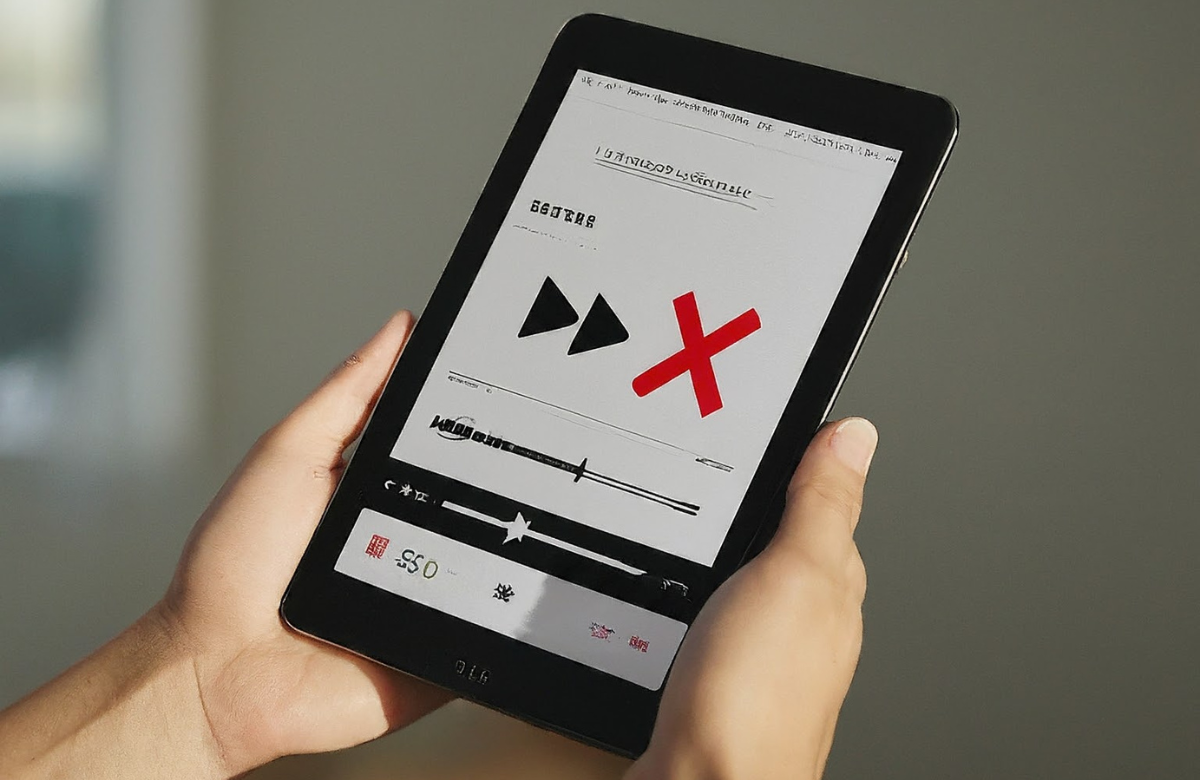How to Fix Samsung Tablet Sound Only Works With Headphones Issue?
Is your Samsung tablet sound only working with headphones? This issue can occur due to software glitches, physical damage, or incorrect settings. Whatever the reason, you can resolve the problem by applying a dedicated method. In this regard, the following article provides a complete guide on how to fix Samsung tablet sound, which only works with headphones issues.
Disable Bluetooth connection
Adjust the volume levels
Reset all the settings
Factory reset your device
Update the system software
These are authentic ways to resolve sound problems. However, you will need professional help to fix physical damage. Our tablet repair shop can assist you with your ventures.
Why Does Your Samsung Tablet Sound Only Work With Headphones?
To fix a technical issue, knowing the actual reason would be your first successful step. Here are some common causes of why your Samsung tablet sound only works with headphones.
Software Bugs: Unexpected software glitches or issues can cause your tablet's sound to work only with headphones.
Physical Damage: Water damage, cracks, or broken parts can impact the audio quality or stop your device’s sound.
Incorrect Settings: In any case, if your tablet has incorrect audio settings, the functionality of the speakers will be affected.
Bluetooth Interference: The Bluetooth feature on your device can bypass the normal settings and cause sound problems.
How to Fix Your Samsung Tablet Sound That Only Work With Headphones?
Are you watching videos without sound? You have to fix the problem to listen to the music. To do this, you can follow these methods with step-by-step guidelines.
1. Disable Bluetooth Connection
If your tablet is connected to an external device through Bluetooth, you must disable it. You can follow the given steps to turn off the Bluetooth.
First of all, access the “Settings” app on your tablet.
After that, select “Connections” and choose the “Bluetooth” option.
Then, turn off the Bluetooth if your device is connected to another one.
2. Reset All Settings
Incorrect settings can cause multiple issues, and a sound problem is one of them. Resetting your device would be a good option as it won’t disturb your data. If you want to fix the sound on your Samsung tablet that only works with headphones, you can reset the settings by following these steps individually.
Initially, open “Settings” and choose the “General” option.
On the next screen, select the “Reset” option to proceed.
Afterward, hit “Reset All Settings” to retain your tablet's default settings.
3. Adjust the Volume Bars
Sometimes, volume adjustments can be the culprit of sound issues in a device. Here’s how you can adjust the volume bars on your Samsung tablet.
To adjust the volume instantly, you can press the volume button up or down.
You can also access “Settings” and choose the “Sounds and Notifications” option.
Then, select the “Volume” option and swipe the sliders to change the volume intensity.
4. Factory Reset Your Device
The best solution to fix the Samsung tablet sound issue is to factory reset your device. Remember to make a data backup before the factory reset, as it will wipe all data from the memory. Here’s how to perform the reset step by step.
Start by opening the “Settings” app on your tablet.
Then, select the “General management” option from the settings.
After that, move down and hit the “Reset” option.
Finally, choose “Factory data reset” to reset your device.
5. Check for Software Updates
Using an older system software version can cause many problems, including speaker failures. To install software updates, follow these steps.
First, tap the “Settings” icon on your device.
On the settings page, move down and select the “Software updates” option.
Then, check for available software updates and tap “Download and Install” to get it installed.
Seek Professional Assistance For Reliable Repairs
If you’re still unable to fix your Samsung tablet sound issue, the best way is to get professional services. To help out your ventures, you can connect with Your Phone Guy LLC for the best tablet repair services. We have highly trained technicians who can inspect and repair all types of software or hardware issues in your device.
Final Words
In short, tablet sound problems can occur due to software glitches, hardware failures, or incorrect settings. If your tablet’s speakers refuse to work and you can hear sound only with headphones, you need an effective solution. In this regard, we have discussed some easy methods to fix the Samsung tablet sound, which only works with headphones issues.
Our solutions include disabling the Bluetooth features, adjusting the volume bars, changing the settings, factory resetting your device, and updating the system software. If the sound issue persists, you can seek professional assistance from a reliable tablet repair shop. We have expert technicians who can retain your device's optimal functionality.
Frequently Asked Questions
Why does my Samsung tablet suddenly have no sound?
Samsung tablets can stop transferring audio signals due to various reasons. Dirt or debris accumulation in the speaker grills can block the sound. Plus, software glitches or hardware problems can also affect the sound of your tablet.
How to fix a Samsung tablet with no sound?
To fix your Samsung tablet with no sound, you can first restart your device. After that, you can check the volume settings and adjust the sound levels. Moreover, updating the system software can be a good option to retain the sound.