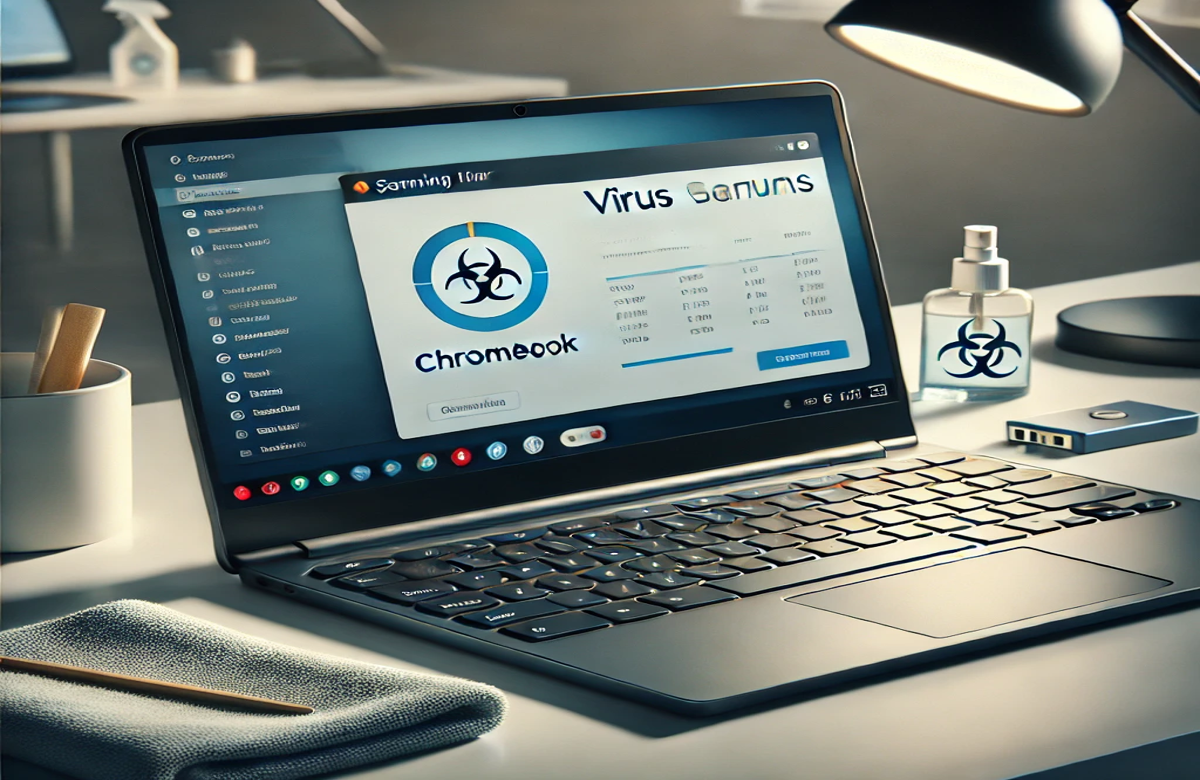How To Clean Your Chromebook From Viruses
A virus finding a home in your Chromebook is an alarming situation and should be dealt with accordingly. It is important to recognize the existence of these viruses before you can move on to cleaning them. So, if your Chromebook’s performance has gotten slow, you experience pop-up ads and get redirected to unfamiliar sites, it is possible that a virus has attacked.
4 Steps To Remove Viruses From Your Chromebook
Here are the detailed steps to make this process easier for you.
1. Use Antivirus Software
One of the commonly used ways to get rid of viruses is through antivirus software. Begin by installing reliable software. Once it is downloaded, run a full system malware scan. It will help detect any potential viruses hiding and internally dismantling your Chromebook. Then, follow the steps the antivirus program shows you to remove the virus.
2. Remove Browser Extensions
Your Chromebook’s browser may slow down, lag, or freeze, which may be caused by malicious extensions. So, go on to your Google Chrome browser and click on the three dots logo. Then, click on Extensions, and select Manage Extensions following that. There, if you find a recently installed extension, then remove it. This should help clean your Chromebook from viruses.
3. Uninstall Suspicious Applications
If you notice your Chromebook showing the telltale signs of malware after you have installed an application, it is very likely that that application is infected with a virus. This can happen especially with third-party applications, so deleting these applications will be the right course of action. To do this, click at the edge of the screen and select Launcher. From there, right-click on any application you want to remove and uninstall it.
4. Do A Factory Reset
If all your attempts to clean your Chromebook from viruses have been unsuccessful, it is time to resort to a factory reset. On a Chromebook, it is called a Powerwash. Let it be known that it is an extreme step because while it will remove the malware, it will also remove all data from your Chromebook. Essentially, it will restore your device to its original condition with no applications, files, images, etc. So, if you have any important data on your Chrome, make sure to back it up on your Google Drive to prevent data loss. Just know that while these steps are comprehensive, they do not replace the need for expert help.
5 Signs Your Chromebook Is Affected By A Virus
If you are unsure whether your Chromebook is affected by a virus or not, here are the signs you need to look out for.
Slow Performance: If your Chromebook lags, freezes, or struggles to keep up with the tasks it was fine with doing before, it can be due to a virus attack.
Ad Pop-ups: Ads that appear on your Chromebook even when you are not browsing can indicate towards the existence of a virus.
Unauthorized Browser Extensions: Finding any downloaded extensions or applications that you did not install can be an alarming sign.
Redirects To Unknown Sites: If you find yourself being redirected to unknown sites, that may be a telltale sign of browser hijacking.
Battery Drain: An unexplainable battery drain on your Chromebook may be caused by viruses using up resources in the background.
How do I remove viruses from my Chromebook?
You can remove viruses from your Chromebook by running a scan through antivirus software, removing browser extensions, uninstalling suspicious applications, or doing a factory reset.
How to reset Chromebook virus?
Sign out of your Chromebook, then press the following buttons at the same time: Ctrl + Alt + Shift + r. Select restart and powerwash option to factory reset your Chromebook.
How do I run a virus scan on my Chromebook?
Download an antivirus software on your Chromebook. Open it and run a scan to eliminate all potential viruses.
Conclusion
Allowing viruses to stay longer in your Chromebook can lead to further complications. So, if you see your device displaying signs of malware, take these remedial steps. First, install antivirus software and run a detailed scan to eliminate viruses. You can also remove recent browser extensions you do not recognize. Aside from this, removing suspicious applications or doing a factory reset can help. For additional support, consider reaching out to Your Phone Guy LLC for expert computer repair services.