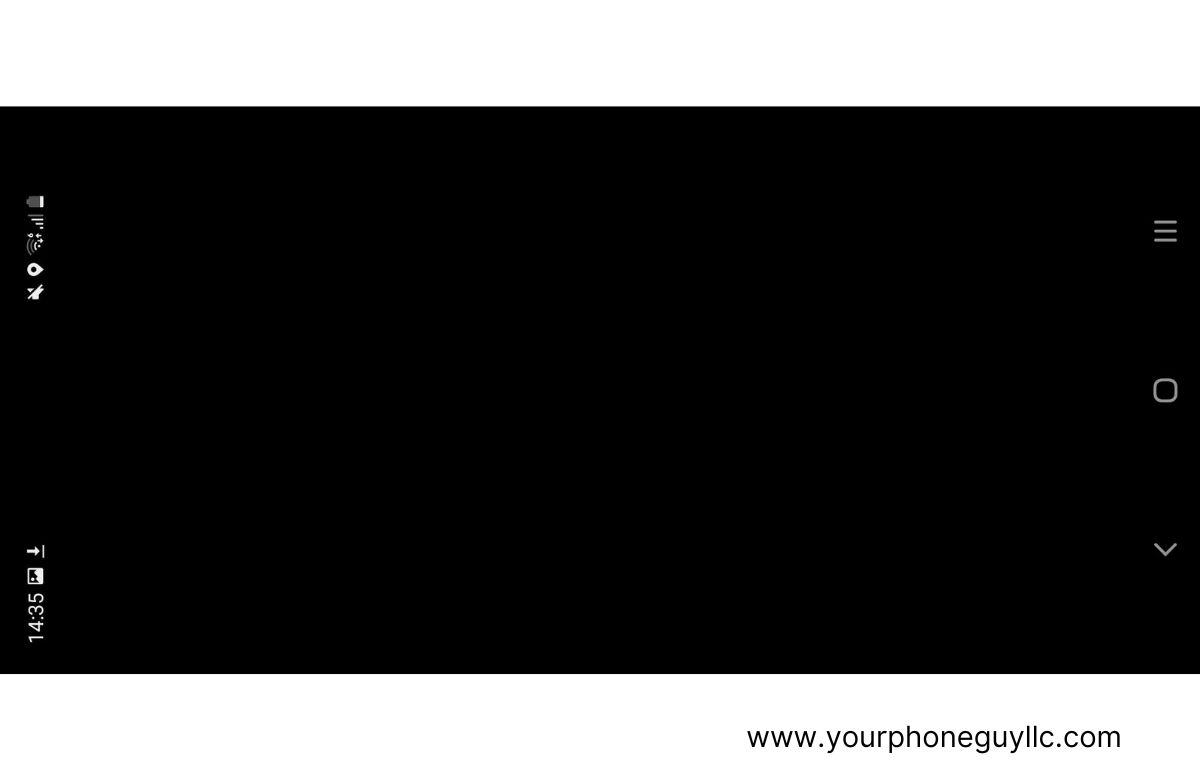Android Camera Not Working Black Screen
In an era where visual documentation is integral to our daily lives, the camera functionality within Android devices has become an indispensable tool. However, one of the types of phone damages is the appearance of a disconcerting black screen within the camera app. The appearance of a black screen within the Android camera app frustrates users aiming to capture images or engage virtually, attributed to software glitches and hardware conflicts. This challenge, though disconcerting, can be methodically addressed. Potential contributors include software instability, hardware interactions, and software updates.
Permissions denial and third-party app interference further complicate matters. Troubleshooting involves steps like restarting the app, device rebooting, clearing cache, verifying permissions, safe mode diagnostic, software updates, cache partition purge, and cautiously employing a factory reset as a last resort. Systematic troubleshooting empowers users to restore their camera functionality and visual engagement. This blog delves into the intricacies of the Android camera black screen phenomenon, identifies potential causative factors, and provides systematic troubleshooting strategies to restore seamless camera functionality and prevent yourself from getting professional services when it comes to cell phone repair.
Navigating the Black Screen Enigma Before Resorting to Mobile Repair Shops
The manifestation of a black screen within the Android camera app presents a disheartening conundrum for users. The anticipation of capturing images or engaging in virtual conferencing is thwarted by the enigmatic appearance of a featureless, unresponsive black screen. While initially disconcerting, it is important to recognize that this occurrence often stems from software-related anomalies, which can be addressed methodically without resorting to elaborate interventions.
Exploring The Underlying Factors
To decipher the origins of the Android camera's black screen issue, it is imperative to acknowledge potential contributors:
Software Glitch or Instability: Analogous to any software application, the camera app is susceptible to glitches or momentary instability, leading to its failure to initialize accurately.
Hardware-Software Interaction: Intricate interactions among hardware components can at times culminate in conflicts that compromise camera functionality, resulting in the display of a black screen.
Software Updates and Compatibility: The integration of software updates can inadvertently lead to compatibility issues between the camera app and the updated operating system, thereby engendering anomalous behavior.
Permissions Hurdle: Android's app ecosystem hinges on permissions for seamless functionality. Denial of camera app permissions can induce the presentation of an unresponsive black screen.
Third-Party App Influence: The installation of third-party camera apps or recent applications may encroach upon the default camera app's integrity, precipitating the display of a black screen.
Methodical Troubleshooting Approaches
Equipped with insights into potential causal factors, a structured troubleshooting approach proves instrumental in resolving the Android camera black screen quandary:
1. Restart the Camera App: The simplest yet often effective measure entails closing the camera app forcefully and reopening it. Eradicating minor glitches through this action can potentially restore normalcy.
2. Device Reboot: Rebooting the device provides an effective strategy to eliminate transient software anomalies, restoring the camera's functional equilibrium.
3. Cache and Data Clearance: Clearing accumulated cache and data specific to the camera app is recommended. This action reinstates the app to its default configuration, rectifying potential irregularities.
4. Permission Verification: Confirmation of camera app permissions is essential. Navigating to "Settings" > "Apps" > "Camera" > "Permissions" facilitates the restoration of access rights if required.
5. Safe Mode Diagnostic: Engaging safe mode temporarily suspends third-party applications. This assessment isolates potential interference caused by third-party apps, enabling informed decisions.
6. Software Update Check: Regularly examining the availability of software updates is advised. Updated software versions often contain bug fixes and compatibility enhancements that can address the camera black screen issue.
7. Cache Partition Purge: A cache partition cleanse aids in addressing system-level discrepancies that could impede camera functionality. Specific instructions vary based on device models.
8. Prudent Factory Reset: As a final recourse, a factory reset reinstates the device to its original state. Exercise caution, as this action erases all data. Data backup is imperative before undertaking this step.
Final Thoughts
All in all, getting confronted with the Android camera's black screen occurrence, pragmatic troubleshooting measures empower users to navigate through the challenge effectively. Embracing a structured approach, rooted in software-related resolutions, enables the restoration of camera functionality and the resumption of visual engagement.
Amid the realm of technical intricacies, the prowess to counter the black screen anomaly equips users to wield their Android devices with renewed efficacy, capturing and preserving life's moments with unimpeded clarity. So, if you’re looking for professional cell phone repair services, you should opt for the leading company, Your Phone Guy. We are the most trusted service provider when it comes to mobile repair services at the most reasonable prices.
For more information, contact us or visit our website.